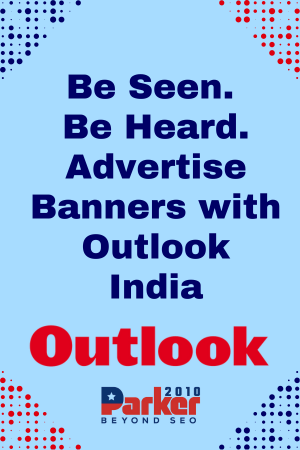IPTV (Internet Protocol Television) has revolutionized the way we consume television content, offering a flexible and customizable viewing experience. One of the appealing features of IPTV is its multiscreen capability, which allows users to watch multiple channels or streams simultaneously across different devices. Testing IPTV multiscreen features ensures that you can enjoy seamless viewing without interruptions. This guide explores how to test IPTV multiscreen features effectively, covering setup, performance evaluation, and troubleshooting.
Understanding IPTV Multiscreen Features
IPTV multiscreen features enable users to view different channels or streams on various devices concurrently. This feature is particularly useful for households with multiple viewers or for users who want to monitor multiple events at once. Multiscreen functionality can include:
- Simultaneous Streams: Watching different channels on different devices at the same time.
- Picture-in-Picture (PiP): Displaying one channel in a small window while watching another on the main screen.
- Multiroom Viewing: Streaming content in different rooms or areas of a house.
Setting Up IPTV Multiscreen Features
Before testing multiscreen features, ensure that your IPTV service and devices are properly set up:
- Check IPTV Subscription: Verify that your IPTV subscription supports multiscreen functionality. Some providers offer plans that allow multiple simultaneous streams, while others may have restrictions.
- Install IPTV Apps: Download and install the IPTV app on all devices you intend to use. This could include smartphones, tablets, smart TVs, and streaming devices.
- Connect Devices to the Same Network: For optimal performance, ensure all devices are connected to the same high-speed internet network. This helps avoid network congestion and ensures smooth streaming.
- Log In to Your IPTV Account: Use your IPTV account credentials to log in on all devices. Ensure that your account is active and configured to handle multiscreen viewing.
Testing IPTV Multiscreen Features
Follow these steps to test the multiscreen features of your IPTV service:
- Verify Simultaneous Streaming
- Choose Your Devices: Select at least two devices to test simultaneous streaming. For instance, you could use a smart TV and a tablet.
- Start Streaming: Begin streaming different channels on each device. Ensure that each device is displaying the correct channel without interruptions.
- Switch Channels: Change channels on each device to check if the multiscreen feature is functioning correctly and if each device updates accordingly.
- Test Picture-in-Picture (PiP) Functionality
- Activate PiP Mode: On devices that support PiP, start playing a channel and then enable PiP mode. This is typically found in the app’s settings or menu.
- Check Display: Ensure that the PiP window appears on the screen and displays the selected channel correctly while the main screen continues to show another channel.
- Adjust PiP Settings: Test any available options for resizing or moving the PiP window to ensure they work as expected.
- Evaluate Multiroom Viewing
- Set Up Multiple Rooms: Place devices in different rooms or areas of your home. Ensure that each device is connected to the IPTV service.
- Stream Content: Start streaming on each device in different rooms. Verify that the content streams smoothly in each location without buffering or delays.
- Check Synchronization: Ensure that there are no synchronization issues between devices. For instance, if you pause content on one device, it should not affect the playback on others.
Assessing Performance
To ensure that your IPTV multiscreen features are performing optimally, consider the following performance factors:
- Bandwidth Usage: Multiscreen streaming can consume significant bandwidth. Check your internet speed and ensure it meets the requirements for simultaneous streams. A speed test can help you determine if your connection is adequate.
- Network Congestion: Monitor your network for any congestion that could impact streaming quality. High network traffic from other devices or applications can affect multiscreen performance.
- Device Performance: Ensure that each device used for testing is functioning properly. Older or less powerful devices may struggle with high-resolution streaming or multiscreen features.
- App Stability: Test the stability of the IPTV app across all devices. Ensure that the app does not crash or freeze during streaming. Update the app to the latest version if you encounter any issues.
Troubleshooting Common Issues
If you encounter problems while testing IPTV multiscreen features, consider the following troubleshooting tips:
- Buffering Issues: If you experience buffering, it may be due to insufficient bandwidth or network congestion. Consider upgrading your internet plan or managing network traffic to improve performance.
- App Crashes: If the IPTV app crashes or freezes, try restarting the app or reinstalling it. Ensure that you are using the latest version of the app.
- Inconsistent Streaming Quality: Check your internet connection and ensure that all devices are connected to a high-speed network. Verify that your IPTV subscription supports the desired streaming quality.
- Device Compatibility: Ensure that all devices are compatible with the IPTV app and its multiscreen features. Some devices may have limitations that affect performance.
Conclusion
Testing IPTV multiscreen features is essential for ensuring a smooth and enjoyable viewing experience. By setting up your IPTV service correctly, testing various functionalities, and assessing performance, you can enjoy seamless simultaneous streaming on multiple devices. Regularly monitor your network and device performance to maintain optimal streaming quality. With effective testing and troubleshooting, you can make the most of your IPTV multiscreen capabilities and enhance your overall viewing experience.